New! Buttonizer Analytics
We're happy to announce that we have released our own analytics tools to analyze button clicks. Read more here 🚀
That means that if you're not using Google Analytics on a site, you can track conversions via our own platform.
Do I need to add my Google Analytics code?
If you have already added Google Analytics to your website, you must not add it twice. Buttonizer will recognize it automatically once you have it installed.
Where can I see my button click data in Google Analytics? 🥳
All the click data for each button is displayed in the Google Analytics account you have set for your website. When you go to the Engagement section (left side of your screen in Google Analytics) and then click on Events, you will see an Event name column that lists all your Buttonizer events by each button's name.
When you click on an Event, you'll see the following information:
Event Category: This will say 'Button click'
Event Label: This will list the page URL from where the button was clicked
If you want to test if Google Analytics tracking is working, go to Realtime overview in the left menu, open another tab, go to your website and click on a button; you should see hits coming in 🙂
I don't see any Buttonizer events in Google Analytics ⏲️
Ensure "gtag.js" is installed on your website. We use a special JavaScript object that this file provides in order to push events to your GA account.
Please see this Google article to learn how it can be installed:
https://support.google.com/analytics/answer/15756615?sjid=11452447625474482287-NC
Here are some screenshots to help find the installation code, since the article above doesn't provide any 🙂
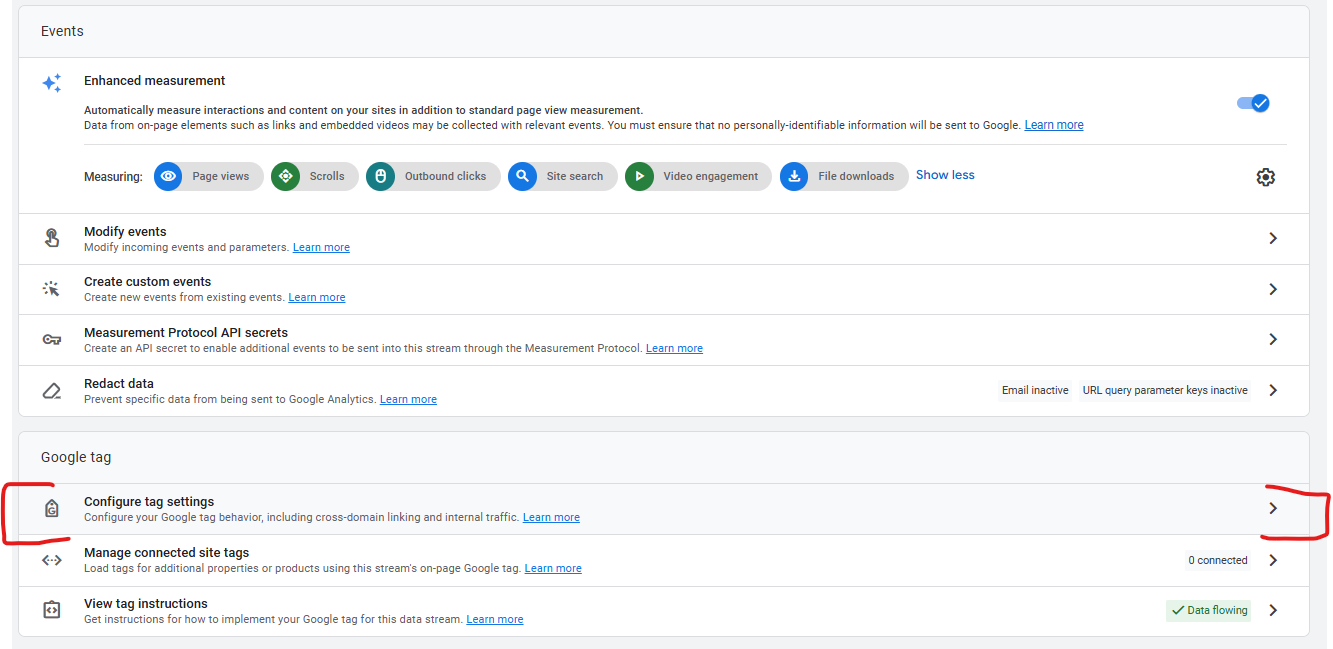
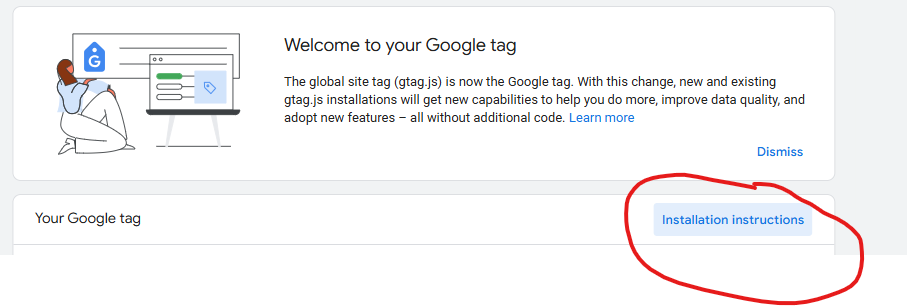
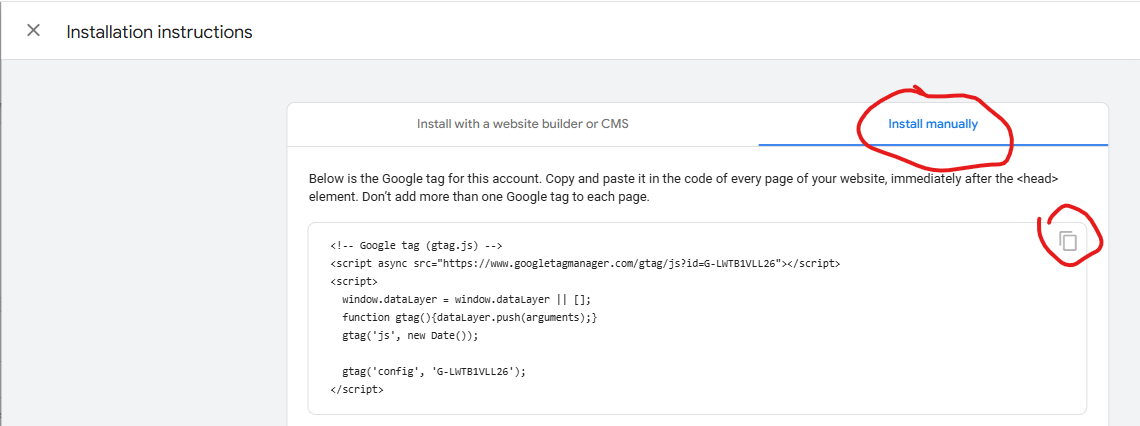
If you verified your "gtag.js" script is installed correctly and you still don't see Buttonizer events in Google Analytics, please double check to make sure you don't have multiple tags/accounts installed because Buttonizer may choose the wrong one.
As always, if you need any assistance, please reach out since we're happy to help!