What is Page Rules?
Page Rules is the way groups or buttons are shown or hidden on different pages of your website. You can indicate which condition the page must meet before the button becomes active or hides. It is sort of like the time schedule feature, but more extensive.
Why should I use Page Rules?
If you want a button that is only visible on a certain page, Page Rules is the tool to make that happen. For example:
- Only a 'get in contact' button on the contact page
- Different buttons per language.
- Button with a lead generator on page depth
The ultimate goal of Page Rules is conversion optimization. It is all about getting to understand what action you want your website visitor to make on a specific page
Where can I find this magical setting? Select a group or button -> click on the Visibility tab -> and open Page rules.
How do I use Page Rules?
When you have followed the steps of above, you will now be at the place where you can set-up Page Rules.
This is what the enviroment looks like:
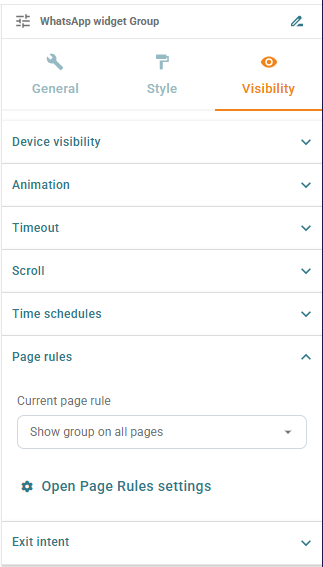
On the picture above you can choose if you want the group or button to be shown on any page. If you would like to show the group/button on a specific page, click on ‘Open page rules settings’
Now you are at the place where you can adjust your group/button to be visible on a certain page.
The purpose of Page Rules is that you give your group/button a ‘definition’ or ‘rule’ that the page must meet before it will be shown (or hidden)
Example:
In this case we start off with an example. Within in 4 simple steps you can set up Page Rules. In this example we are making a single button (or group) that is only visible on the homepage of your website.
The first step is to create a ‘pagerule’ in the overview on the left. Make sure to give it an describable name. This is important so it is a lot easier to choose out of the condition you have set. For this example we named the page rule "Sample Page Rule". You'll want to name it something that makes it easy to tell what the rule is for at a glance, like "Contact Page Only" or "No Shopping Cart Pages" etc.
The next step is to choose out the condition the page must meet before it gets shown. For this sample rule, we will use as an example trying to have the buttons only appear on the contact page of a site, like www.examplesite/contact. We chose for ‘URL’, and specified that the URL must contain "contact".
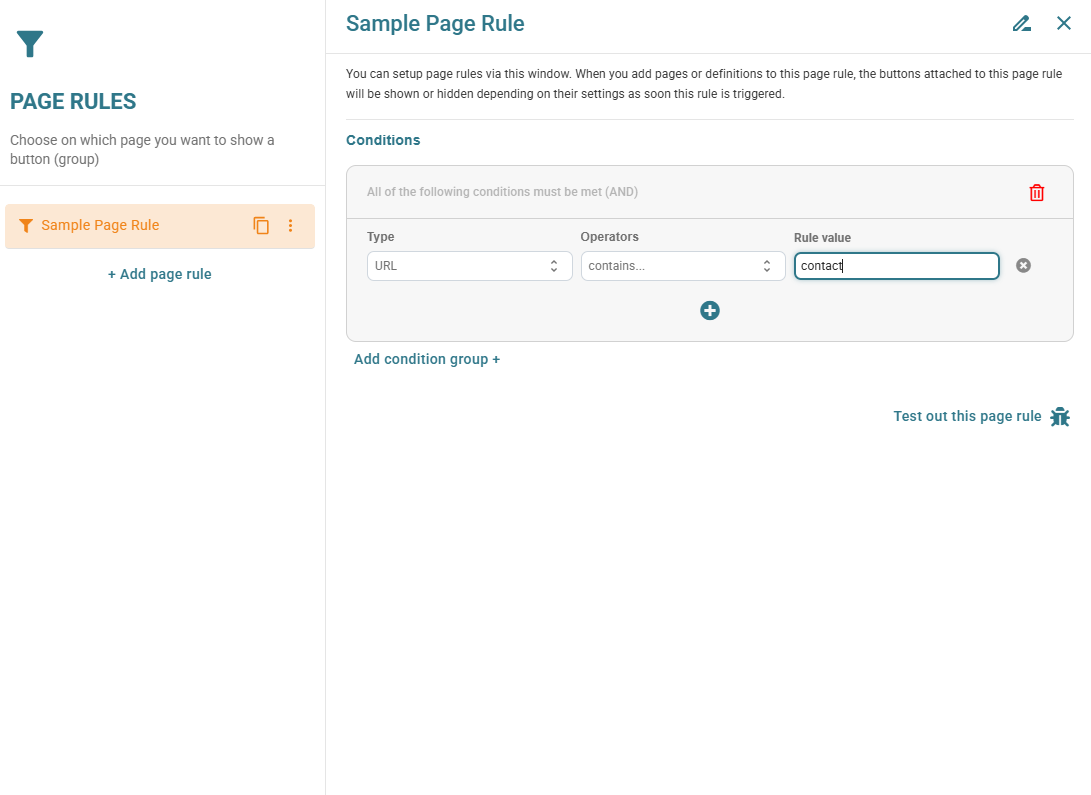
- The next step is to close the dialog and go back to the ‘Visibility’ tab of your button or group. Now you need to select your page rule, so "Sample Page Rule" is selected in this example.
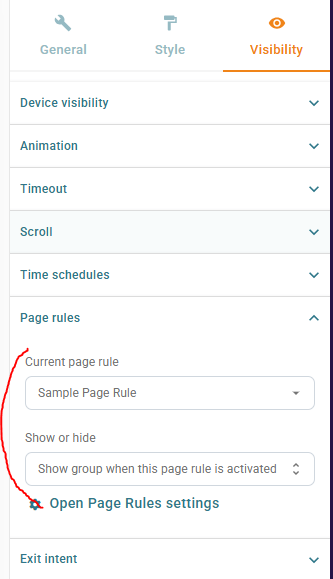
After you have selected the page rule you created, you can then choose if you want the button to be shown or hidden when the rule is triggered. For this example we want the button only to be shown on the contact page, therefore we choose: ‘show group when this page rule is activated'.
- END- Now the pagerule is set and the button is only visible on the contact page.