Formilla Popup
Step 1 - Creating a Formilla Popup
To create a new Formilla Popup, you'll need to go to Dashboard > Automation > Popups > Create Popup.
From here, select a popup from the Template Library that you like or create your own! 😉
If you would like for a detailed step-by-step guide of Formilla Popups, you can take a look at Formilla's blog post here:
How to Use Marketing Popups
Step 2 - Create Buttonizer button
Create a Buttonizer button and choose the button action, Formilla Popup.
After selecting the button action, you will an instruction and a code. Copy the code.
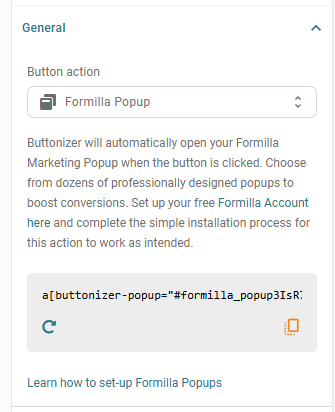
Step 3 - Open popup with Buttonizer
Go to your Formilla popup's advanced settings.
Find the setting MANUALLY TRIGGER THIS POPUP "ON CLICK"? and paste the code you got from Buttonizer there.
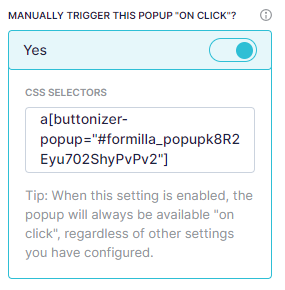
And that's it! Your Buttonizer button should now open the Formilla Popup when clicked.
If you have any questions or issues, please let us know!