If your icons are turning into a rectangle or disapear after installing Buttonizer, this topic will explain all causes and fixes.
Conflicting versions
It could be that your site has 2 different versions of Font Awesome. A theme or another plugin could be injecting their own Font Awesome script into your site.
There are a couple ways to fix this issue.
1. Change Buttonizer's Font Awesome version.
Sometimes another plugin or your theme uses a different Font Awesome version on your site. Fortunately you can easily change the FontAwesome version.
For example: If you have Font Awesome 6 on your site, change Buttonizer's Font Awesome version into Font Awesome 6.
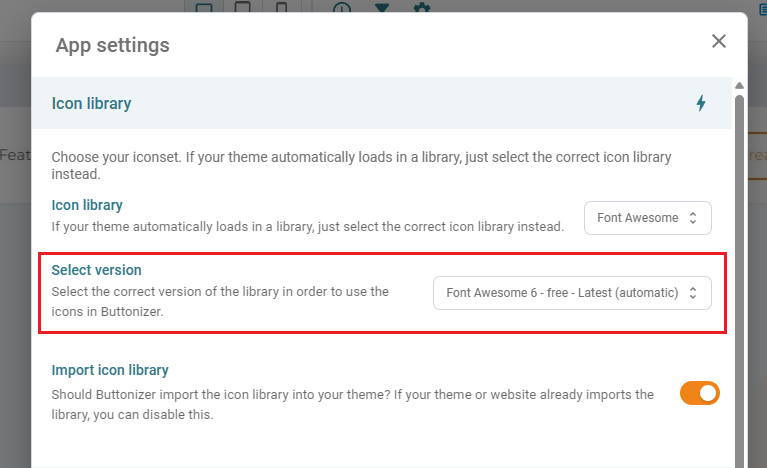
2. Disable import icon library.
If you already have Font Awesome on your site, but you're using a different version, then you can disable importing FontAwesome by Buttonizer.
Click on the gear icon of the Buttonizer dashboard. Then go to Settings > Icon Library > Import Icon Library
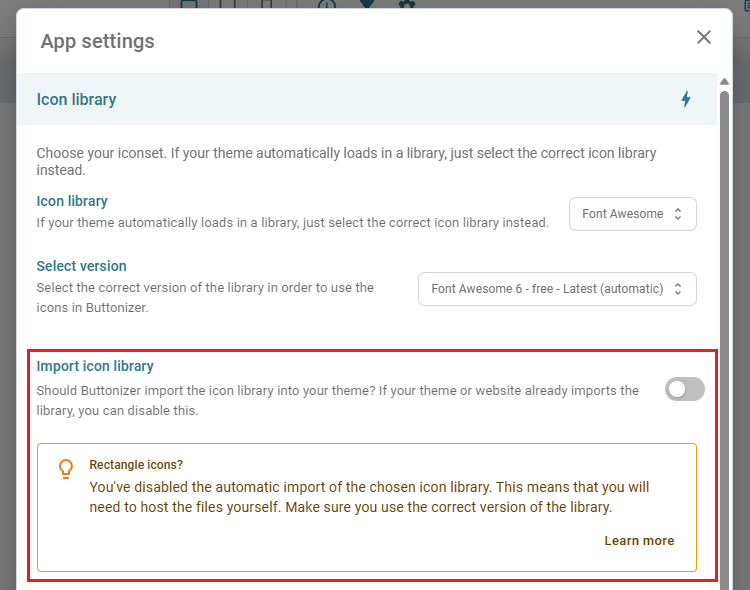
3. Use a Font Awesome shim.
Last resort: In rare cases you want to use both versions of Font Awesome. A Font Awesome shim will let you use both versions of Font Awesome at the same time, it will 'redirect' all changed classnames to their new classnames.
Please check the Font Awesome documentation for the version you are currently using:
Font weight
Another possibility as to why it's showing up as a rectangle, is that the font weight is being changed by your theme.
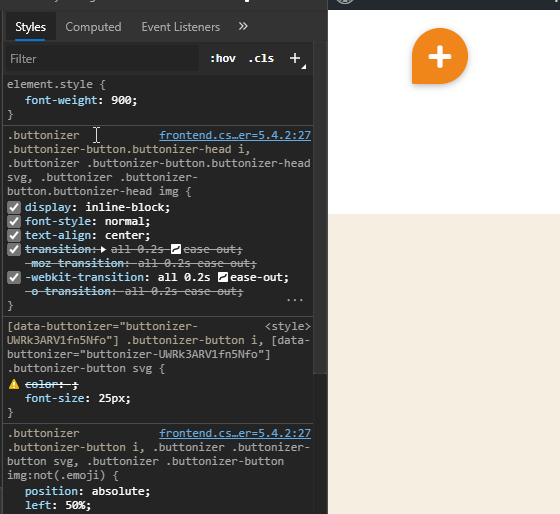
Copy and paste this CSS into your WordPress' Additional CSS:
.fa, .fas {
font-weight: 900;
}