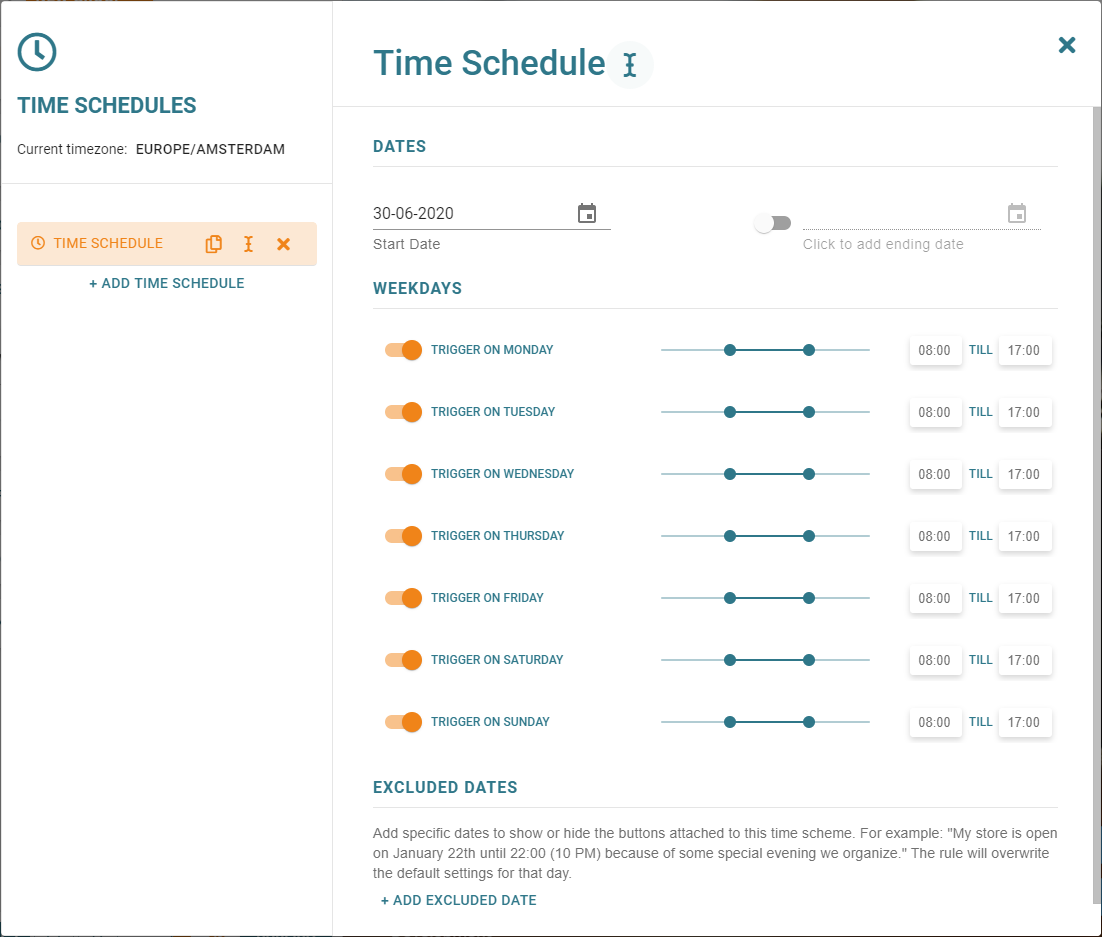What is a time scheduled action button? 🕒
With the time scheduled feature you can trigger your button between the dates/time you have selected! When you started using Buttonizer you’ve maybe found out that some button actions are not that handy if they are always shown to your customers. For example: You don’t want to be called outside your opening times, or in the weekends. And there is Time Schedules to rescue you from your busy working life!
Why should I use a time scheduled action button?
You will make your website more interactive! By using the filter option ‘Time Schedules’ you can show only the most relevant floating action button on any date or time!
Here are a few examples:
- Only show a call button on weekdays during your opening times.
- Only show a whatsApp or email button outside/ during your opening times.
- An action/ promotion that only shows on specific promotion days.
- Show a specific floating action button in the morning, another one in the afternoon and another in the evening
And of course you can also adjust this for specific devices to increase the relevance
Do you want the whole buttongroup to be managed by Time Schedules or only a single button?
If you set a time schedule for the buttongroup, the whole buttongroup (including the buttons) will have effect. If you set a time schedule for an single button, it only has effect on that specific single button. But please make sure: One button can only contain one time schedule but multiple buttons can have the same time schedule
Where can i find this magic? Select a buttongroup or single button, scroll down -> click on advanced settings -> filters -> Manage time schedules.
How to get started: click + Add Time schedule. Give it a name so you can later maybe use it for more buttons.
The start date is pre-filled with date of today, if you want to start later click on the field and select a date into the future.
The second task is that you can fill in on which days and times you want Buttonizer to be active
Last: if you have any specific dates in the future you want to exclude Buttonizer, go to ‘Exclude dates’ and fill it in!
Here is the view of Time Schedules