Hi @JohnWaring,
To check your UA code you first need to login in Google Analytics, click the settings button on the left corner side of the screen and in the column 'property' (column in the middle) select 'property-settings'. Copy the tracking ID that's starting with UA.

If you go back to Buttonizer > settings > Google Analytics you can paste the UA code in the field (see screenshot below).
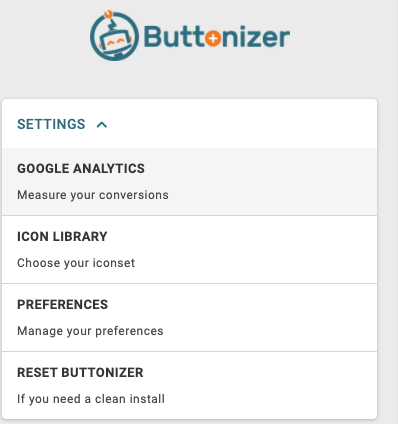
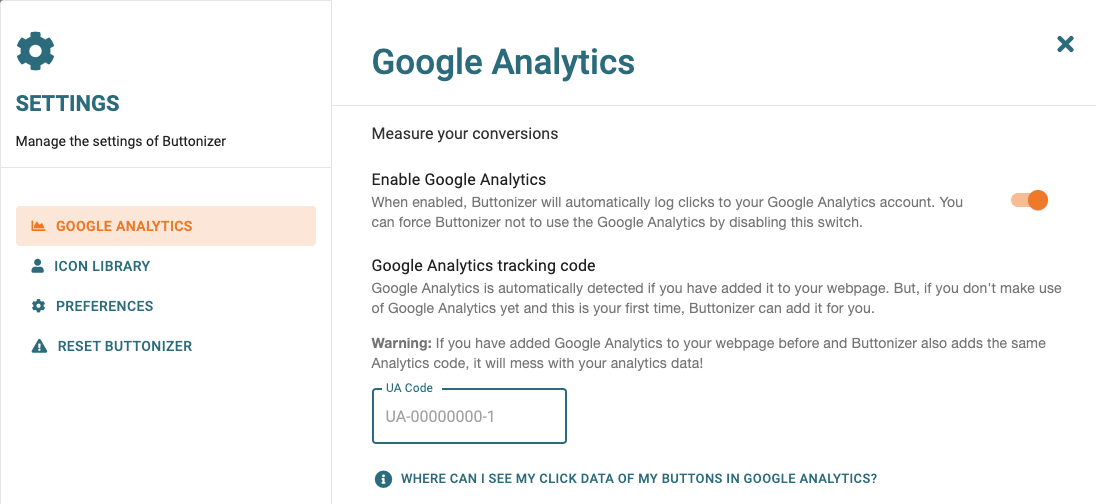
Check if it's Google Analytics Version 4
In your property setting in Analytics you should see the property code (screenshot below). If this code is not starting with UA- then you have version 4. In that case we ask a little bit of patience as we are working on a new version which will support Google Analytic V4 🙂.